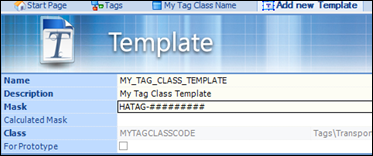To Add an Asset to the AssetWise Datasource
The process is the
same for creating an Asset class, regardless of whether it is a Parent, or a
Child asset. Follow these steps to add an Asset class to the
AssetWise Datasource.
- In AssetWise Director, log in to the community.
- From the View menu, select System Administration.
- Expand the Classes & Attributes tree.
- Expand Tags.
- In the Child Classes topic, click New.
- Enter a class Code.
- Enter a Name for the class.
-
Click the
Save button in the Tool bar.
The Asset class is saved.
- In the Templates topic, click New.
- Enter a Name for the template.
- Enter a Description for the template.
- In the Template Mask, for example HATAG-########
-
Click the
Save button in the Tool bar.
The template class is saved.
- Search for a Physical Item Number to use as the default physical item. For example,
- In the Status list, select Approved.
-
Click the
Save button in the Tool bar.

The template is saved.
You may now add additional
Attributes to the Asset class, if required.